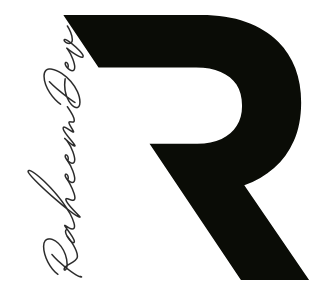In the world of mobile app development, presenting information efficiently is crucial for a positive user experience. When dealing with large datasets, Flutter’s expandable list component offers an elegant solution. This article explores how to implement, customize, and optimize expandable lists in your Flutter applications.
Understanding Expandable List in Flutter
Expandable list allow users to navigate hierarchical data structures by expanding and collapsing sections. They’re perfect for displaying categorized information, settings menus, FAQs, or any content that benefits from progressive disclosure.
At their core, expandable lists in Flutter are built using the ExpansionTile widget, which provides built-in functionality for showing and hiding content based on user interaction.
Basic Implementation
Let’s start with implementing a simple expandable list:
import 'package:flutter/material.dart';
void main() {
runApp(MyApp());
}
class MyApp extends StatefulWidget {
@override
_MyAppState createState() => _MyAppState();
}
class _MyAppState extends State<MyApp> {
@override
Widget build(BuildContext context) {
return MaterialApp(
theme: ThemeData(
primarySwatch: Colors.blue,
),
home: Scaffold(
appBar: AppBar(
title: Text('Flutter Expandable List'),
),
body: ListView.builder(
itemCount: 5,
itemBuilder: (BuildContext context, int index) {
return ExpansionTile(
title: Text('Item ${index + 1}'),
children: <Widget>[
ListTile(title: Text('Detail A')),
ListTile(title: Text('Detail B')),
],
);
},
),
),
);
}
}This code creates a simple list of five expandable items. Each item expands to reveal two sub-items. The ExpansionTile handles the expansion and collapse animations automatically.
Enhancing Your Expandable Lists
Custom Styling
To make your expandable lists more visually appealing, customize the appearance with additional properties:
ExpansionTile(
leading: Icon(Icons.folder, color: Colors.blue),
title: Text(
'Category ${index + 1}',
style: TextStyle(
fontWeight: FontWeight.bold,
fontSize: 16,
),
),
backgroundColor: Colors.grey[100],
collapsedBackgroundColor: Colors.white,
tilePadding: EdgeInsets.symmetric(horizontal: 16.0),
children: <Widget>[
ListTile(
leading: Icon(Icons.description, color: Colors.grey),
title: Text('Sub-item A'),
),
ListTile(
leading: Icon(Icons.description, color: Colors.grey),
title: Text('Sub-item B'),
),
],
)Tracking Expansion State
For more control over your expandable list, you might want to track the expansion state of each tile:
class _ExpandableListState extends State<ExpandableList> {
List<bool> _isExpanded = List.generate(10, (_) => false);
@override
Widget build(BuildContext context) {
return ListView.builder(
itemCount: 10,
itemBuilder: (context, index) {
return ExpansionTile(
title: Text('Item ${index + 1}'),
onExpansionChanged: (expanded) {
setState(() {
_isExpanded[index] = expanded;
});
},
trailing: _isExpanded[index]
? Icon(Icons.keyboard_arrow_up)
: Icon(Icons.keyboard_arrow_down),
children: <Widget>[
ListTile(title: Text('Details for item ${index + 1}')),
],
);
},
);
}
}Creating Nested Expandable Lists
For hierarchical data structures, nested expandable lists provide an intuitive navigation experience:
ExpansionTile(
title: Text('Main Category'),
children: <Widget>[
ExpansionTile(
title: Text('Subcategory 1'),
children: <Widget>[
ListTile(title: Text('Item 1.1')),
ListTile(title: Text('Item 1.2')),
],
),
ExpansionTile(
title: Text('Subcategory 2'),
children: <Widget>[
ListTile(title: Text('Item 2.1')),
ListTile(title: Text('Item 2.2')),
],
),
],
)While nested lists are powerful, use them judiciously. Too many nested levels can confuse users and impact performance.
Working with Dynamic Data
Most real-world applications require populating expandable lists with data from APIs or databases. Here’s how to implement this:
FutureBuilder<List<Category>>(
future: fetchCategories(),
builder: (context, snapshot) {
if (snapshot.connectionState == ConnectionState.waiting) {
return Center(child: CircularProgressIndicator());
}
if (snapshot.hasError) {
return Center(child: Text('Error: ${snapshot.error}'));
}
if (!snapshot.hasData || snapshot.data!.isEmpty) {
return Center(child: Text('No data available'));
}
return ListView.builder(
itemCount: snapshot.data!.length,
itemBuilder: (context, index) {
Category category = snapshot.data![index];
return ExpansionTile(
key: ValueKey(category.id),
title: Text(category.name),
children: category.items.map((item) {
return ListTile(
title: Text(item.name),
subtitle: Text(item.description),
onTap: () {
// Handle item selection
},
);
}).toList(),
);
},
);
},
)Custom Animations
While ExpansionTile provides default animations, you can create custom animations for a unique user experience:
class CustomExpansionTile extends StatefulWidget {
final String title;
final List<Widget> children;
CustomExpansionTile({required this.title, required this.children});
@override
_CustomExpansionTileState createState() => _CustomExpansionTileState();
}
class _CustomExpansionTileState extends State<CustomExpansionTile>
with SingleTickerProviderStateMixin {
late AnimationController _controller;
late Animation<double> _iconTurns;
bool _isExpanded = false;
@override
void initState() {
super.initState();
_controller = AnimationController(
duration: Duration(milliseconds: 300),
vsync: this,
);
_iconTurns = Tween<double>(begin: 0.0, end: 0.5).animate(_controller);
}
@override
void dispose() {
_controller.dispose();
super.dispose();
}
void _toggleExpand() {
setState(() {
_isExpanded = !_isExpanded;
if (_isExpanded) {
_controller.forward();
} else {
_controller.reverse();
}
});
}
@override
Widget build(BuildContext context) {
return Column(
children: <Widget>[
GestureDetector(
onTap: _toggleExpand,
child: Container(
padding: EdgeInsets.symmetric(vertical: 16, horizontal: 16),
color: Colors.grey[100],
child: Row(
mainAxisAlignment: MainAxisAlignment.spaceBetween,
children: <Widget>[
Text(
widget.title,
style: TextStyle(fontWeight: FontWeight.bold),
),
RotationTransition(
turns: _iconTurns,
child: Icon(Icons.expand_more),
),
],
),
),
),
AnimatedContainer(
duration: Duration(milliseconds: 300),
height: _isExpanded ? widget.children.length * 56.0 : 0,
child: _isExpanded
? Column(children: widget.children)
: Container(),
),
],
);
}
}Best Practices
When implementing expandable lists in Flutter, keep these best practices in mind:
- Performance optimization: Use
constconstructors where possible and implement lazy loading for large datasets. - Accessibility: Ensure your expandable lists work well with screen readers and have appropriate touch target sizes.
- Visual feedback: Provide clear visual cues when items expand or collapse.
- State persistence: Use
PageStorageKeyto maintain the expansion state when scrolling or navigating. - Responsive design: Test your expandable lists on various screen sizes to ensure they scale appropriately.
Common Pitfalls to Avoid
- Overcomplicating the UI: Keep your design clean and intuitive.
- Deep nesting: Limit the number of nested levels to prevent confusion.
- State management issues: Properly manage expansion states to avoid unexpected behavior.
- Memory leaks: Dispose of controllers and animations when they’re no longer needed.
- Ignoring user feedback: Test with real users to ensure your implementation meets their needs.
Conclusion
Expandable lists are a powerful tool in Flutter development, enabling efficient navigation of complex data structures. By following the guidelines in this article, you can create expandable lists that enhance your app’s user experience while maintaining performance and accessibility.
Remember that good expandable lists strike a balance between information density and clarity. With thoughtful implementation, they can transform a cluttered interface into an organized, intuitive experience that users will appreciate.
Happy coding!