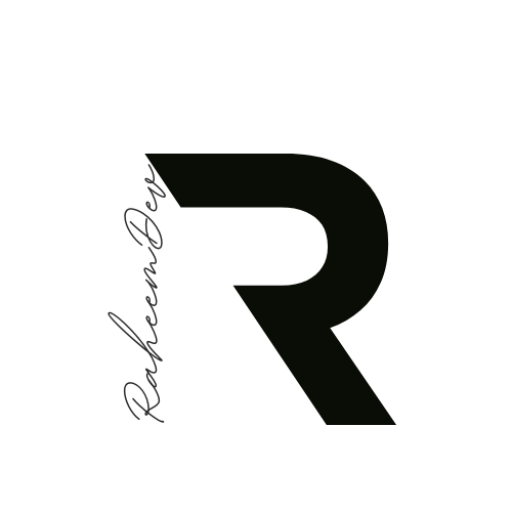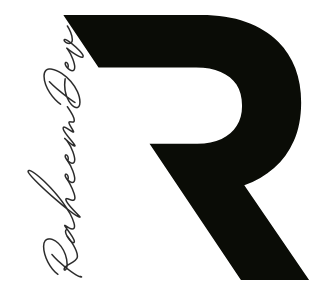Introduction
The IntrinsicWidth widget in Flutter is a specialized layout widget that forces its children to have the same width based on the maximum intrinsic width among them. While it should be used carefully due to performance considerations, it provides elegant solutions for specific layout challenges.
What is IntrinsicWidth?
IntrinsicWidth is a widget that sizes its child to the child’s maximum intrinsic width. It’s particularly useful when:
- You need columns of widgets to have equal widths
- You want to size widgets based on their content
- You need to align widgets with varying content widths
Basic Implementation
Here’s a simple example demonstrating IntrinsicWidth’s core functionality:
import 'package:flutter/material.dart';
class IntrinsicWidthDemo extends StatelessWidget {
@override
Widget build(BuildContext context) {
return Scaffold(
appBar: AppBar(
title: Text('IntrinsicWidth Demo'),
),
body: Center(
child: IntrinsicWidth(
child: Column(
crossAxisAlignment: CrossAxisAlignment.stretch,
children: <Widget>[
ElevatedButton(
onPressed: () {},
child: Text('Short'),
),
ElevatedButton(
onPressed: () {},
child: Text('A longer button'),
),
ElevatedButton(
onPressed: () {},
child: Text('The longest button in the list'),
),
],
),
),
),
);
}
}Practical Use Cases
1. Menu Items with Varying Content
class MenuLayout extends StatelessWidget {
@override
Widget build(BuildContext context) {
return Scaffold(
body: Center(
child: IntrinsicWidth(
child: Column(
crossAxisAlignment: CrossAxisAlignment.stretch,
children: [
MenuItem(icon: Icons.home, text: 'Home'),
MenuItem(icon: Icons.settings, text: 'Settings'),
MenuItem(
icon: Icons.notifications,
text: 'Notifications Center',
),
MenuItem(
icon: Icons.person,
text: 'Profile',
),
],
),
),
),
);
}
}
class MenuItem extends StatelessWidget {
final IconData icon;
final String text;
const MenuItem({
required this.icon,
required this.text,
});
@override
Widget build(BuildContext context) {
return Container(
padding: EdgeInsets.symmetric(vertical: 8, horizontal: 16),
child: Row(
children: [
Icon(icon),
SizedBox(width: 8),
Text(text),
],
),
);
}
}2. Form Fields with Labels
class FormWithLabels extends StatelessWidget {
@override
Widget build(BuildContext context) {
return Scaffold(
body: Padding(
padding: EdgeInsets.all(16.0),
child: IntrinsicWidth(
child: Column(
crossAxisAlignment: CrossAxisAlignment.stretch,
children: [
FormField(label: 'Name:', hintText: 'Enter your name'),
SizedBox(height: 16),
FormField(
label: 'Email Address:',
hintText: 'Enter your email',
),
SizedBox(height: 16),
FormField(
label: 'Phone:',
hintText: 'Enter phone number',
),
],
),
),
),
);
}
}
class FormField extends StatelessWidget {
final String label;
final String hintText;
const FormField({
required this.label,
required this.hintText,
});
@override
Widget build(BuildContext context) {
return Row(
mainAxisSize: MainAxisSize.min,
children: [
Text(label, style: TextStyle(fontWeight: FontWeight.bold)),
SizedBox(width: 8),
Expanded(
child: TextField(
decoration: InputDecoration(
hintText: hintText,
border: OutlineInputBorder(),
),
),
),
],
);
}
}Advanced Example: Custom Dialog
class CustomDialog extends StatelessWidget {
@override
Widget build(BuildContext context) {
return Dialog(
child: Padding(
padding: EdgeInsets.all(16.0),
child: IntrinsicWidth(
child: Column(
mainAxisSize: MainAxisSize.min,
crossAxisAlignment: CrossAxisAlignment.stretch,
children: [
Text(
'Confirm Action',
style: TextStyle(
fontSize: 20,
fontWeight: FontWeight.bold,
),
textAlign: TextAlign.center,
),
SizedBox(height: 16),
Text(
'Are you sure you want to proceed with this action?',
textAlign: TextAlign.center,
),
SizedBox(height: 24),
Row(
mainAxisAlignment: MainAxisAlignment.spaceEvenly,
children: [
ElevatedButton(
onPressed: () => Navigator.pop(context),
child: Text('Cancel'),
),
ElevatedButton(
onPressed: () => Navigator.pop(context, true),
child: Text('Confirm'),
),
],
),
],
),
),
),
);
}
}Best Practices and Performance Tips
- Use Sparingly
- IntrinsicWidth can be computationally expensive
- Only use when other layout solutions don’t meet your needs
- Consider alternatives for simple cases
- Optimize Performance
- Limit the number of children
- Avoid nesting IntrinsicWidth widgets
- Use const constructors where possible
- Consider caching widgets that don’t need to rebuild
- Layout Considerations
- Combine with
CrossAxisAlignment.stretchfor full-width children - Use
mainAxisSize: MainAxisSize.minto prevent unnecessary expansion - Consider wrapping in Center widget for better positioning
- Combine with
Common Mistakes to Avoid
- Infinite Width Scenarios
// DON'T DO THIS IntrinsicWidth( child: Row( // Row has infinite width children: [...], ), ) - Unnecessary Usage
// UNNECESSARY - Use Container instead IntrinsicWidth( child: Container( width: 200, child: Text('Fixed width content'), ), )
Alternative Approaches
Consider these alternatives before using IntrinsicWidth:
- Container: For fixed widths
- ConstrainedBox: For width constraints
- FittedBox: For scaling content to fit
- Wrap: For flexible wrapping of children
Conclusion
IntrinsicWidth is a powerful tool for creating consistent layouts in Flutter, particularly when dealing with content of varying widths. While it should be used judiciously due to performance implications, it provides elegant solutions for specific layout challenges that would be difficult to solve otherwise.
When implementing IntrinsicWidth, always consider the performance impact and whether simpler alternatives might suffice. Used appropriately, it can significantly improve the visual consistency and professional appearance of your Flutter applications.