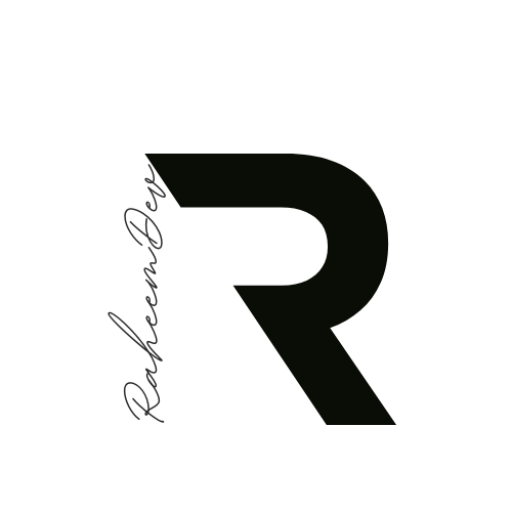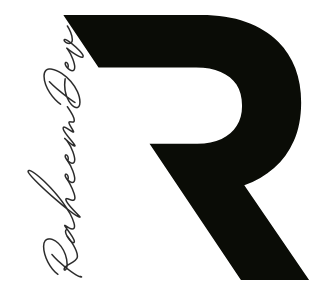The InteractiveViewer widget is a powerful yet underused feature in Flutter. It allows users to interact with child widgets through gestures such as panning, zooming, and scaling. This makes it perfect for scenarios like viewing images, charts, maps, or any content that requires detailed inspection.
In this article, we will explore how to use the InteractiveViewer widget and provide practical examples to demonstrate its capabilities.
Key Features of InteractiveViewer
- Panning and Zooming: Enables pinch-to-zoom and drag gestures.
- Boundary Constraints: Allows content to stay within defined boundaries.
- Transformation Control: Offers fine control over scaling and transformation behaviors.
- Customizable Interaction Settings: Adjustable scaling limits, interaction flags, and more.
Basic Usage
Here is a simple example of the InteractiveViewer widget:
import 'package:flutter/material.dart';
void main() => runApp(MyApp());
class MyApp extends StatelessWidget {
@override
Widget build(BuildContext context) {
return MaterialApp(
home: Scaffold(
appBar: AppBar(
title: Text('InteractiveViewer Example'),
),
body: InteractiveViewerExample(),
),
);
}
}
class InteractiveViewerExample extends StatelessWidget {
@override
Widget build(BuildContext context) {
return Center(
child: InteractiveViewer(
boundaryMargin: EdgeInsets.all(20.0),
minScale: 0.5,
maxScale: 4.0,
child: Image.network(
'https://flutter.github.io/assets-for-api-docs/assets/widgets/owl.jpg',
),
),
);
}
}
What This Code Does
- Displays an image inside the
InteractiveViewer. - Allows users to zoom in and out (scaling between 0.5x to 4x).
- Adds padding around the boundaries using
boundaryMargin.
Advanced Usage
You can also use InteractiveViewer with custom widgets like graphs, charts, or larger layouts:
class AdvancedInteractiveViewerExample extends StatelessWidget {
@override
Widget build(BuildContext context) {
return InteractiveViewer(
boundaryMargin: EdgeInsets.zero,
minScale: 1.0,
maxScale: 5.0,
child: Container(
width: 1000,
height: 1000,
color: Colors.blue.shade50,
child: Stack(
children: List.generate(10, (index) {
return Positioned(
left: index * 100.0,
top: index * 100.0,
child: Container(
width: 80,
height: 80,
color: Colors.amber,
child: Center(child: Text('Box $index')),
),
);
}),
),
),
);
}
}
Key Highlights
- The content is a large container with several positioned child widgets.
- Users can zoom in to inspect details or pan around the canvas.
Customizing InteractiveViewer
You can tweak the behavior of InteractiveViewer using its properties:
boundaryMargin: Defines how much content can overflow the visible area.minScaleandmaxScale: Set the minimum and maximum scaling factors.panEnabled: Enables or disables panning.scaleEnabled: Enables or disables zooming.transformationController: Allows programmatic control of the transformation.
Example:
class CustomizedInteractiveViewerExample extends StatelessWidget {
@override
Widget build(BuildContext context) {
final TransformationController controller = TransformationController();
return Scaffold(
appBar: AppBar(title: Text('Custom InteractiveViewer')),
body: InteractiveViewer(
transformationController: controller,
onInteractionEnd: (details) {
// Reset zoom to initial scale
controller.value = Matrix4.identity();
},
child: Center(
child: Text(
'Pinch to zoom or drag to move',
style: TextStyle(fontSize: 24),
),
),
),
);
}
}
Conclusion
The InteractiveViewer widget is an excellent tool for creating interactive and user-friendly Flutter apps. It is versatile and can enhance user experience in scenarios where zooming, panning, or scaling is required.
Experiment with its features and integrate it into your app to add a layer of interactivity! Happy coding!