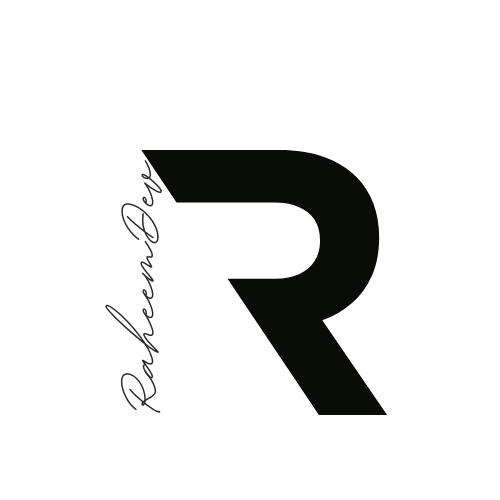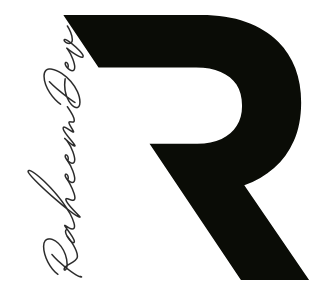Key Points:
- Learn how to implement a book preview in Flutter
- Discover how to mimic the look and feel of a physical book
- Explore the process of integrating and customizing a Flutter package
- Understand techniques for adding realism to digital book interfaces
- Get insights on troubleshooting and improving existing packages
Are you ready to transform your digital reading app? Let’s dive into creating an immersive book preview feature using Flutter!
Introduction
Have you ever wanted to create a digital book experience that feels just like flipping through the pages of a real book? In this article, we’ll dive into Book Preview in Flutter and explore how you can bring that magic to life. Whether you’re building a PDF book app or something similar, we’ll guide you through adding a book preview feature that mimics the look and feel of a physical book. Let’s turn your digital pages into a captivating, lifelike reading experience with Flutter!
Setting Up the Flutter Book Preview Package
To get started with our book preview feature, we’ll be using a package called flip_book.
flip_book: ^0.0.1+3Although the existing package for this feature was outdated and had some issues, I’ve fixed those problems and make it fully functional.
- Downloaded the package code from GitHub
- Created a new folder
- Placed the package code inside that folder
- Integrated it into my project.
Adding Dotted Lines for Realism
By default, there are no dotted lines in the middle of the book. In src/widget/book_state.dart
final shadowLine = Positioned(
left: isLTR ? _coverSize.width - 2 : null,
right: isLTR ? null : _coverSize.width - 2,
top: widget.isPortrait ? 80 : 40,
bottom: widget.isPortrait ? 80 : 40,
child: SizedBox(
width: 4, // Adjust the width for dotted line thickness
child: LayoutBuilder(
builder: (context, constraints) {
return Column(
mainAxisAlignment: MainAxisAlignment.spaceBetween,
children: List.generate(
(constraints.constrainHeight() / 6).floor(), // Adjust the spacing between dots
(index) => Container(
width: 3,
height: 3,
color: Colors.grey,
),
),
);
},
),
),
);I added custom code to put dotted lines in the middle of the book. This makes it look more like a real book.
final pageMaterial = Align(
alignment: isLTR ? Alignment.centerRight : Alignment.centerLeft,
child: SizedBox(
//height: leaf.isCover ? _coverSize.height : _leafSize.height,
//width: leaf.isCover ? _coverSize.width : _leafSize.width,
height: _coverSize.height,
width: _coverSize.width,
child: Stack(
clipBehavior: Clip.antiAliasWithSaveLayer,
children: [
if (animationVal < 0.5) ...pages.reversed.toList() else ...pages,
shadowLine, // Add the shadow line to the stack
],
)
)
);- In this code, I added the dotted lines code.
- The original code had lines for width and height that caused issues when there were more than four images. So, I removed that part and used
_coverSizefor the width and height instead.
Final Version
Now code look like this:

Thank you for reading 👋
I hope you enjoyed this article. If you have any queries or suggestions please let me know in the comments down below.
I’m Shehzad Raheem 📱 Flutter Developer and I help firms to fulfill their Mobile Application Development, Android Development, and Flutter Development needs. If you want to discuss any project, drop me a message
Follow us:
Other Articles:
- Implementing Encryption in Flutter with Firebase
- Furniture pp UI with Flutter Animation
- Flutter WebRTC: Complete Guide
- Flutter Flow Builder: Simplifying Multi-Step Processes